
How to link Daikin Airbase to Amazon Alexa
To use Amazon Alexa to control your air conditioner, there are a few steps you need to follow before linking Daikin Airbase to the Amazon companion app.
Ensure that your Daikin Airbase app has been updated. When updating the app, you will be prompted to push the firmware update to the Airbase adapter.
To link Amazon Alexa to Daikin Airbase, follow the steps below:
Step 1. Open the Alexa App

Step 2. Tap "Your Smart Home Skills"

Step 3. Tap "Enable Smart Home Skills"
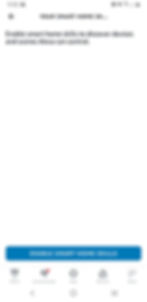
Step 4. Search for "Airbase Voice"

Step 5. Tap "Enable to Use"

Your Airbase remote Login ID/Password must be used to login on the Alexa App during the process.
Upon enter your Login ID/Password, ensure that the Airbase adapter is connected to a Wi-Fi network with an internet connection.
Once connected, you will be able to operate your AC via Amazon Alexa voice control or via the App under Devices > Thermostats.
Step 6. Tap "Accept"

Step 7. Enter your Airbase remote Login ID/Password

Step 8. Confirm details & tap "Done"

Step 9. Airbase & Amazon are now linked

Was this article helpful?
Thank you for your feedback
Why choose Daikin?

Air Specialists
As air specialists, we take pride in designing products that provide clean, efficient, and superior comfort in the places we live, work and play.

With over 500 strong dealer network, Daikin is available through our Specialist Dealer network, who will assess, plan and install the right air conditioning solution for your home.

Quality After Sales Support
Our comprehensive range of services from our dedicated after sales support team will ensure the long term durability and keep your Daikin running smoothly for many years to come.

Daikin's split system air conditioners are approved by the National Asthma Council Australia Sensitive Choice® program, and are the only split systems that carry the blue butterfly symbol.












